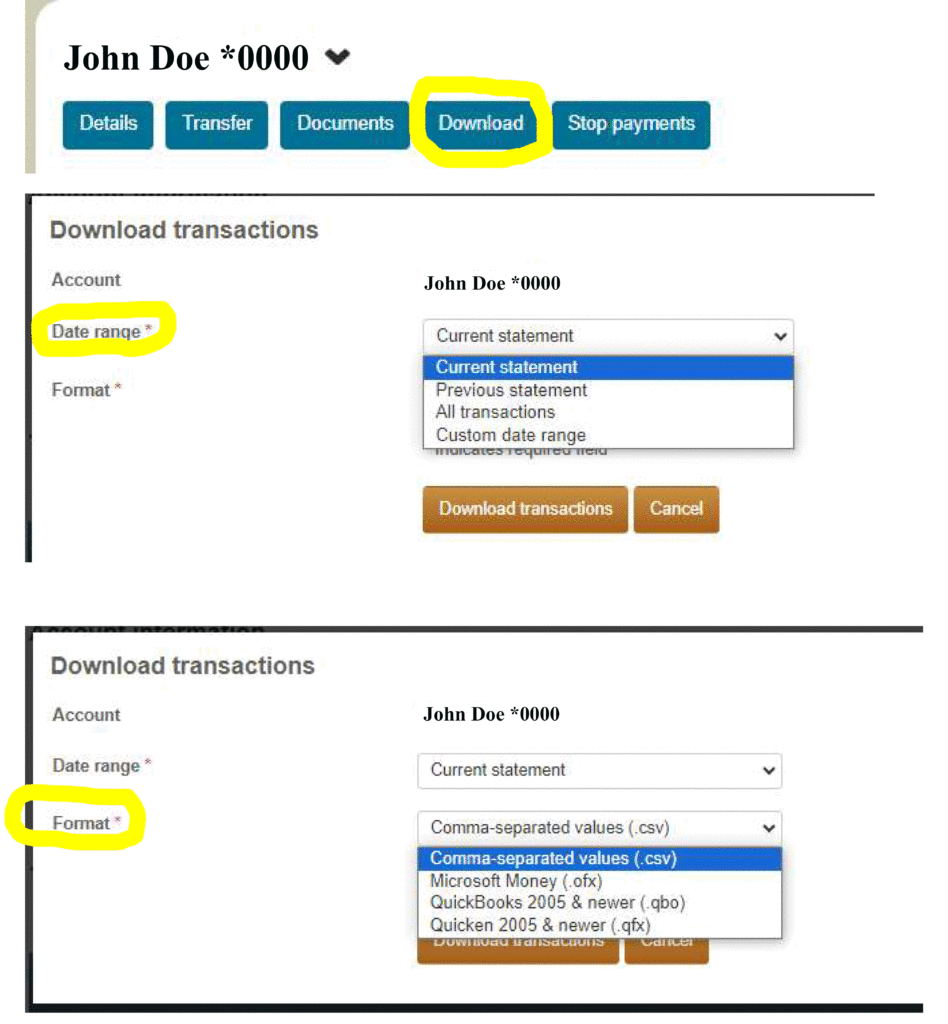Intuit Quicken / QuickBooks Integration
What does integrating with Quicken / QuickBooks mean for me?
First Bank and Trust Company now offers Direct Connect to download account information into Quicken and QuickBooks, the easiest way to organize your personal finances.
- No annual data entry - Once you're set up, you can download all your transactions right into Quicken®—instead of typing them in by hand.
- Automatically reconcile data - Direct Connect data includes complete transaction and balance information to make categorization and account reconciliation easy.
- No duplicate transactions - Direct Connect incorporates a special transaction-matching algorithm that prevents the download of duplicate transactions.
- Easier to use - Direct Connect files may be automatically opened from within Quicken®, which eliminates the need for you to search for files that have been downloaded.
How do I download my transactions to be able to import into Quicken / QuickBooks?
- Login to your online banking account with your username and password at www.firstofminden.com.
- Choose the Account you are wanting to download.
- Click on the blue "Download" button underneath your account.
- Choose the "Date Range" from the dropdown list to download the Current Statement, Previous Statement, All Transactions*, or a Custom Date Range.
- Choose the "Format" from the dropdown list to download a Comma-Separated Value (.csv) file, a Microsoft Money (.ofx) file, a QuickBooks 2005 & Newer (.qbo) file, or a Quicken 2005 & newer (.qfx) file.
- Click on "Download Transaction" and save the file to your computer.
* Transactions are only available for download for the current and previous statements. Anything older will need to be manually entered into Quicken or QuickBooks.
How do I import my downloaded file into Quicken/ QuickBooks?
- Open Quicken / QuickBooks then choose File > File Import > Web Connect File... You will see an import dialog box.
- Navigate to and select the file you downloaded from Online Banking, then click Open.
- Create a new account and enter a nickname for that account. If you have an existing account, click Link an Existing Account.
- Click Import.
- Click OK to confirm and finish.
User Guides for Quicken and QuickBooks
Click the appropriate link below to access the user guides on importing financial transactions into Quicken and QuickBooks.